Which video uploading instructions do you need?
Instructions for uploading a video to YouTube
- Go to youtube.com and sign in to your account
-
Click the upload icon on the top right hand side

-
After creating a channel, you will now be able to upload a video. Either drag and drop your video file into this space or click to find your video file from your file folders. Change the privacy settings for your video as public or unlisted, unlisted means no one will be able to find your video unless you give them the url (link).

-
Make sure to give your video a title and once done, click 'Done'
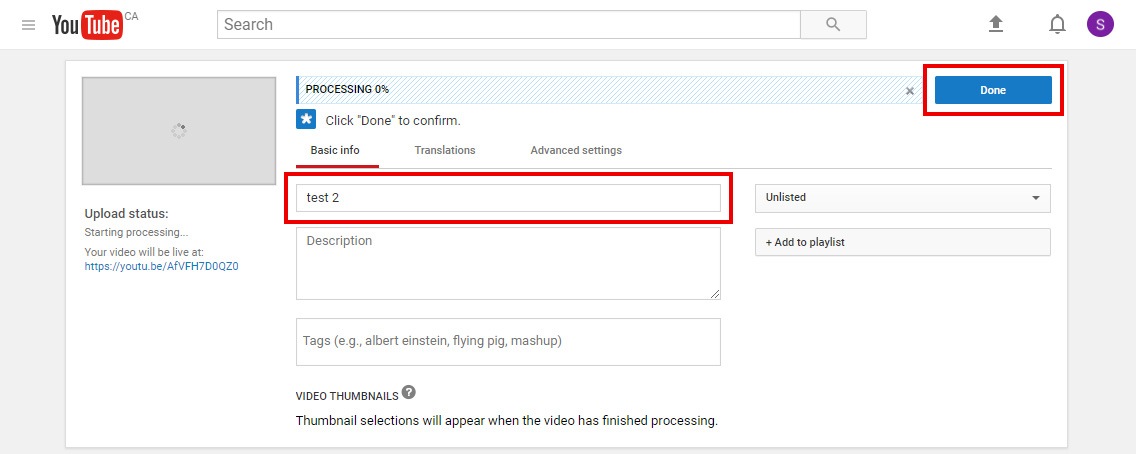
-
After you click 'Done', you will get a link to your video. This is the link you need to add to the application form.

Instructions for uploading a video to Dropbox
- Go to dropbox.com and sign in to your account
-
Click the upload button on the right hand side and select your video file
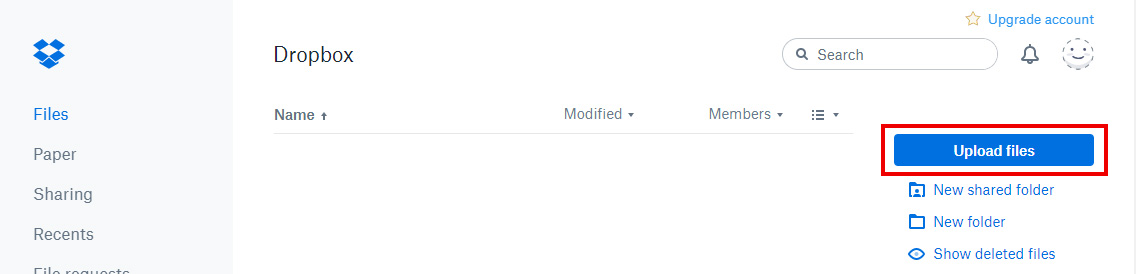
-
Once your file has uploaded, you will see it in your directory and a green alert will show on the bottom of your browser. Hover over your file and click on 'Share'
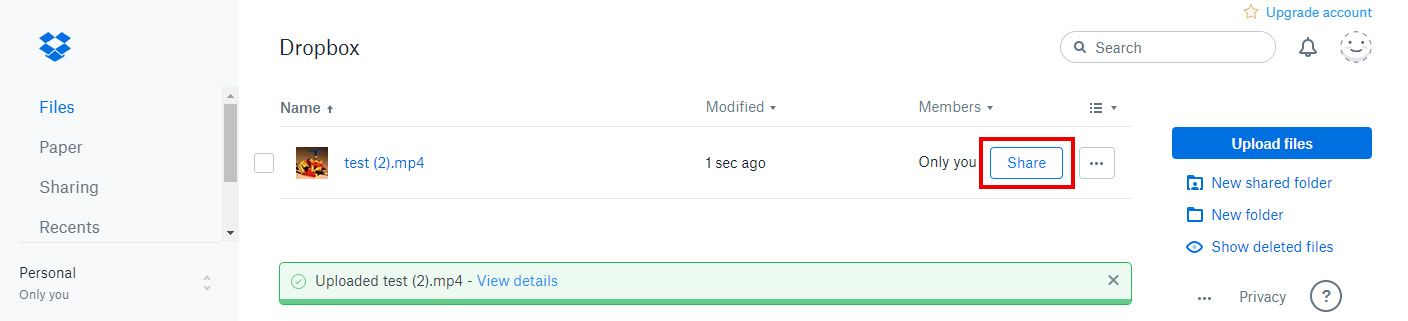
-
Send your file to media@ufcw401.ab.ca. In the message area, add a description of what the video is for (example: Scholarship). Take note of the name of your file name, this will need to be added to the field on the application form where it asks for your Dropbox file name. (In this example the file name is 'Test (2).mp4')
